Many of my friends go to their service provider’s customer care centers to configure their Android smartphones or sometimes their pay their local phone engineers to help them configure their phone. I feel this is wrong because it is something that can easily be done without spending a dime or going through all that stress. Configuring your Android to browse using MTN Benin or Moov Benin is not as difficult as it sounds, Android OS is not as complicated as Symbian or Java so therefore it’s quite easy.
So today I will be showing you how to configure you android phone to browse using MTN Benin or Moov Benin. Note that whether you are using a HTC, Tecno or Sony Ericsson the brand of the phone doesn’t matter, as long as its running on an Android Operating system this tutorial will be of help to you.
To do this you have follow this steps
Settings>>Wireless Networks>>Mobile Networks>>Access Point Names
Locate and Click the Menu Button, then select “New APN”
MTN Benin Android Internet Configuration Setting
Below is an example of how to configure your phone to browse.
Name: MTN Benin
APN:internet.mtn.bj
Proxy:
Port:
Username: internet
Password: internet
Server:
MMSC:
MMS Proxy:
MMS Port:
MMC:
MNC:
Authentication Type:
APN Type:
Then Save your configuration.
Moov Android Internet Configuration Setting
Below is an example of how to configure your phone to browse.
Name: Moov Internet
APN:moov
Proxy:
Port:
Username: moov
Password: moov
Server:
MMSC:
MMS Proxy:
MMS Port:
MMC:
MNC:
Authentication Type:
APN Type:
Then Save your configuration.
Glo Benin Android Internet Configuration Setting
Below is an example of how to configure your phone to browse.
Name:Glo Internet
APN:glogwap
Proxy:
Port:
Username: wap
Password: wap
Server:
MMSC:
MMS Proxy:
MMS Port:
MMC:
MNC:
Authentication Type:
APN Type:
Then Save your configuration.
If you are experiencing difficulties, lets me know by using the comment box.
 GL TV
GL TV

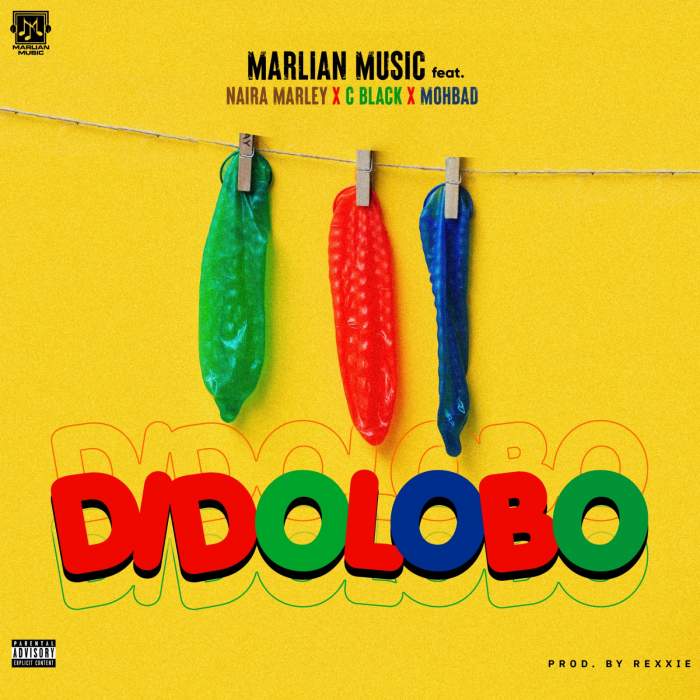
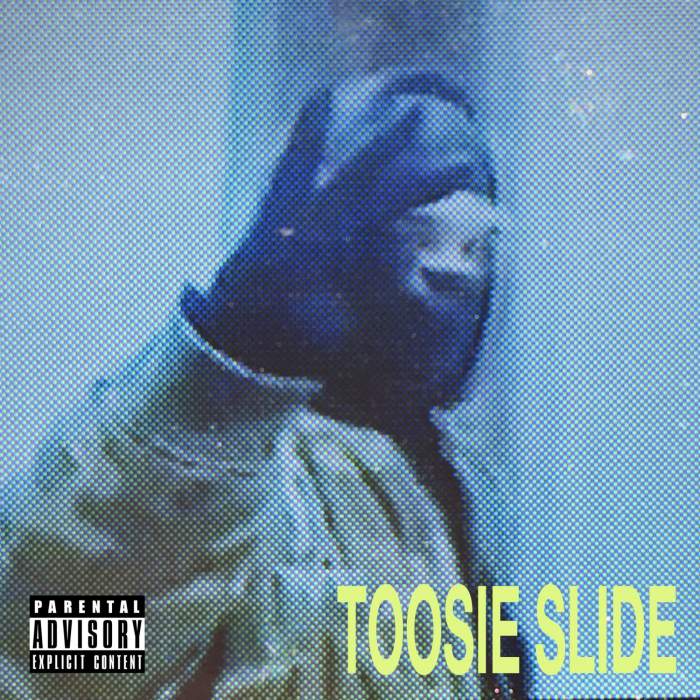






























No comments:
Post a Comment